Delivery and Collection with TSD
Delivery and Collection with TSD is a paid module. Contact your TSD Sales Representative at sales@tsdweb.com for more information.
TSD's Delivery and Collection module helps you meet your customers' needs by bringing your dealership to their driveway. Drop off service loaners and sales test drives and arrange pickup and return of the customer's automobile with TSD's simple step-by-step mobile process.
Features & Benefits
With TSD's Delivery and Collection, you have the following features available at your fingertips:
Setup Requirements
Setups are performed on the Delivery and Collection tab of the Admin Hub. Below is a quick reference guide on setting up the feature. See "Delivery and Collection Setup" for more details.
- (Performed by TSD) Make sure Delivery and Collection is turned on for your location. The Delivery and Collection setting must be enabled on your system, with TSD as a provider. This must be performed by TSD Support. Contact your TSD Sales Representative at sales@tsdweb.com for more information.
- Designate employees as drivers. Edit the Driver Designation setting to designate employees as drivers, so they can be selected as delivery and collection drivers on appointments and agreements.
- (Optional.) If you're using the mobile app, have TSD turn on driver GPS tracking. Driver GPS tracking provides visibility into the location and status of drivers, so your business and your customers can have accurate and up-to-date information about when a delivery or collection driver is expected to arrive to their destination. Contact your TSD Sales Representative at sales@tsdweb.com for more information.
- (Optional.) Set up a service radius. Use the Delivery and Collection Radius (Miles) setting to set the maximum distance, in miles, from your location to which you are willing to deliver and collect.
- (Optional.) Make mapping the driver's route required. Use the Require Map Route setting to make mapping the route required in order to save a Delivery and/or Collection appointment or agreement; the system will do it automatically for you when the address fields are filled in. (Without this setting, a is available if you want to manually retrieve the information, but is not required.)
- (Optional.) Set up Delivery and Collection fees, and choose whether those fees are taxed. Use the Delivery Fees Setup setting to create a single fee that automatically applies to deliveries and collections, or separate fees that only apply to deliveries and/or collections. Make sure to apply any necessary taxes to those fees, if applicable.
- (Optional.) Set up Delivery and Collection appointment caps to prevent overbooking on each day of the week. Use the Delivery and Collection Appointment Cap setting to limit the number of appointments that can be scheduled for pickup on each day of the week, based on your driver availability on each day.
- (Optional.) Consider other key setup options. The following management settings are also present on this tab, as they may come in handy when it comes to your Delivery and Collection process:
Upload a driver photo to an employee record, so your customers can identify the individual delivering or collecting the vehicle. See "Upload a Driver Photo (for Delivery and Collection)"
Deliver & Collect a Vehicle
The cross-platform flexibility of TSD's Delivery and Collection caters to your individual process by supporting several different business scenarios. For instance, you may access an agreement on the web and send a notification to the customer that their delivery driver is on the way, or you can have the driver perform this step using the mobile app trip checklist.
How are you delivering and collecting? Choose which path is right for you:
I'm using the mobile app for my deliveries / collections
On the Mobile App
Step 1. Book an appointment or edit an appointment to add Delivery and Collection.
Important Note: An appointment that came through your web scehduler partner may have a SPUD tag to indicate that service pickup and delivery is requested on the appointment. You must edit these appointments and enable Delivery and Collection to make them official Delivery and Collection appointments.
Delivery and Collection appointments have Delivery Address and/or Collection Address toggles on, and contain address information, driver(s), and driver departure date(s) and time(s).
Note: Even though you're using the mobile app for deliveries and collections, appointments must be created either directly in TSD DEALER on the web, or through your integrated web scheduler. Once booked, you can open an agreement or start a trip from the mobile app.
- In the Delivery & Collection section of the appointment, toggle on the Delivery Address and/or Collection Address toggles, as needed.
- Fill in the address(es), as needed. (For delivery, you can select the Home check box to set the address to the customer's home address on the appointment, and for return, you can select either the Home or Delivery check box to set the return address.)
- (Optional.) Tap to view the estimated distance and travel time from your location to the customer's destination, as well view the route on a map (
 ).
). - Select a main Driver and additional chase Driver 2, if applicable.
- Select the Driver Departure date and time.
- Complete and save the appointment.
Customer Vehicle Transfers (CVTs): On appointments, enabling Delivery or Collection makes a Customer Automobile Only option available, if the customer wants service pickup and return of his or her automobile but doesn't need a loaner or rental vehicle. See "TSD's Delivery and Collection: Customer Vehicle Transfers (CVTs)" for more information about these types of records.
Note: For some locations, mapping the route may be required, based on your Require Map Route management setting; in this case, the route is mapped automatically when you enter the addresses. Note that mapping the route sets the driver departure dates / times to the Checkout / Return Date and Time, minus the travel time, by default.
A button is available to view scheduled trips for drivers on departure date (or today's date, if no date is selected), with the option to change the date to check availability for a different day.
Note: Delivery and collection departure dates / times are set, by default, to the Checkout Date / Time and expected Return Date / Time, respectively. If the route is mapped (manually via or automatically, if applicable), they reflect the Checkout / Return Date/Time subtracted by the estimated travel time.
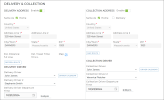
Hover to view the full-sized image.
What happens next?
- If you use Auto Texting and Emails for appointment notifications, an email and/or text confirmation is sent to the customer. If you also use Expedited Appointments, that email / text also includes a link to access the appointment form and submit information in advance.
- In TSD DEALER, the booked appointment may have a Pending Trip Details status tag if information is required before the trip can begin (e.g., an assigned unit).
Step 2. (Deliveries) Start the trip: deliver the unit to the customer.
When it's time to delivery the unit to the customer's destination, the driver can start the trip using the mobile app.
- On your 'Home' screen, tap Trips to view trips in which you are the assigned driver. (To view all other trips, tap the My Trips filter to clear it.)
- Tap the record to start the trip.
- Use the Trip Checklist to toggle through each step of the trip. Each item can only be toggled on once.
- Verify Loaner Unit: Before you start your trip, make sure you're delivering the correct unit to the customer. Make sure the Unit Number and License Plate Number of the unit associated with the appointment / agreement matches the actual vehicle. Tap Verified if it's the correct unit, or Cancel to return to the checklist without verifying the unit.
- Deliver Now: Before you start your trip, notify the customer via email / text1 that you're on the way: "Hello [Customer Name], your driver [Delivery Driver Name] is on the way".
- Indicate Arrival: When you arrive at the destination, notify the customer via email / text that you've arrived: "Hello (First Name) (Last Name), your driver (Delivery Driver Name) has arrived.".
- Physically Inspect DL: Make sure you're delivering the unit to the correct individual. Make sure the Driver's License information on the appointment / agreement matches the customer's physical driver's license.
- Verify Customer Unit: Make sure you're picking up the correct vehicle for service. Make sure the Year, Make, and Model of the customer automobile associated with the appointment / agreement matches the actual vehicle. Tap Verified if it's the correct vehicle, or Cancel to return to the checklist without verifying the vehicle.
- Loaner Unit Walkaround: Perform a walkaround inspection of the unit you're delivering to the customer. See "Inspect a Unit" for more information about mobile app inspections.
- Customer Unit Walkaround: Perform a walkaround inspection of the customer's vehicle you're picking up for service. See "Inspect a Unit" for more information about mobile app inspections.
- Record Odometer, Fuel: Enter the unit's Miles Out and Fuel Level Out, so the agreement has the latest information.
- Sign Agreement: Collect a signature from the customer (hard copy, electronic, or contactless). The signed form will be saved to the agreement.
- Arrived at Dealership: When you've arrived back at the location, confirm your arrival to update the status of the trip, so it is no longer considered En Route.
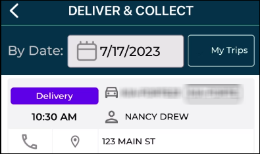
Note: If this is an appointment, the appointment is automatically opened into an Incomplete Pre-Delivery agreement, where you as assigned as the Delivery Driver (even if there was a previous driver assigned).
However, if this is an appointment that is still in Pending Trip Details / Pending Details status, which means it still requires additional trip information, the app displays the following message: "Trip Details needed before delivery can begin."
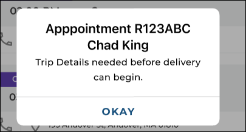
Important Note: Keep your TSD mobile app open during the trip, if your location is using the Driver GPS Tracking component of the feature.
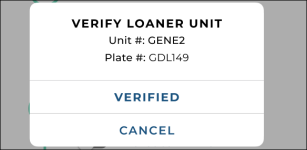
For locations using Driver GPS Tracking, your location and your customers can track the driver's route on a map for the duration of the trip. See "Driver Tracking & Route Monitoring" for more information.

Hover to view the full-sized image.
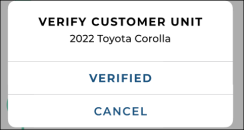
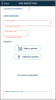
Hover to view the full-sized image.
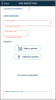
Hover to view the full-sized image.
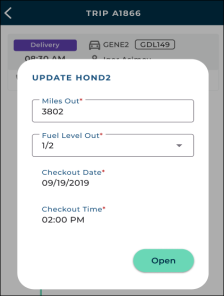
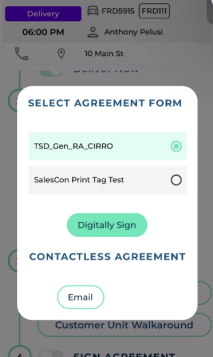
Step 3. (Collections) Start the trip: collect the unit from the customer.
When it's time to collect the unit from the customer, the driver can start the trip using the mobile app.
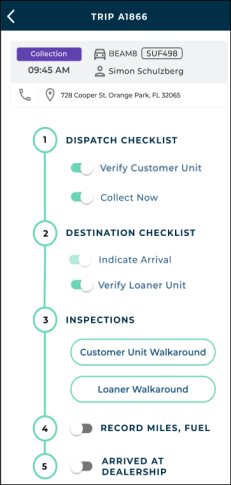
- On your 'Home' screen, tap Trips to view trips in which you are the assigned driver. (To view all other trips, tap the My Trips filter to clear it.)
- Tap the record to start the trip.
- Use the Trip Checklist to toggle through each step of the trip:
- Verify Customer Unit: Make sure you're returning the correct vehicle for service. Make sure the Year, Make, and Model of the customer automobile associated with the appointment / agreement matches the actual vehicle. Tap Verified if it's the correct vehicle, or Cancel to return to the checklist without verifying the vehicle.
- Collect Now: Before you start your trip, notify the customer via email / text2 that you're on the way. Send an email and/or text notification to the customer when the driver on the way: "Hello [Customer Name], your driver [Collection Driver Name] is on the way".
- Indicate Arrival: When you arrive at the destination, notify the customer via email / text that you've arrived: "Hello (First Name) (Last Name), your driver (Collection Driver Name) has arrived.".
- Verify Loaner Unit: Make sure you're collecting the correct unit from the customer. Make sure the Unit Number and License Plate Number of the unit associated with the appointment / agreement matches the actual vehicle. Tap Verified if it's the correct unit, or Cancel to return to the checklist without verifying the unit.
- Loaner Unit Walkaround: Perform a walkaround inspection of the unit you're collecting from the customer. See "Inspect a Unit" for more information about mobile app inspections.
- Customer Unit Walkaround: Perform a walkaround inspection of the customer's vehicle. See "Inspect a Unit" for more information about mobile app inspections.
- Record Odometer, Fuel: Enter the unit's Miles In and Fuel Level In, so the agreement has the latest information for the returning unit.
- Arrived at Dealership: When you've arrived back at the location, confirm your arrival to update the status of the trip, so it is no longer considered En Route.
Important Note: Keep your TSD mobile app open during the trip, if your location is using the Driver GPS Tracking component of the feature.
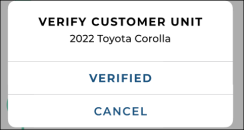
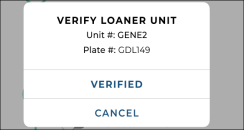
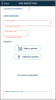
Hover to view the full-sized image.
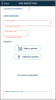
Hover to view the full-sized image.
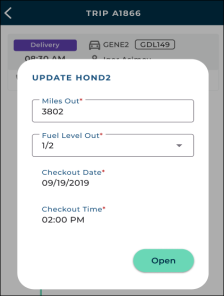
On the Web
Step 1. (Recommended) Book an appointment.
Important Note: An appointment that came through your web scehduler partner may have a SPUD tag to indicate that service pickup and delivery is requested on the appointment. You must edit these appointments and enable Delivery and Collection to make them official Delivery and Collection appointments.
Ideally, a delivery and/or collection begins with an appointment, which can be booked either directly in TSD DEALER (on the web) or through an integrated web scheduler.
Delivery and Collection appointments have Delivery Address and/or Collection Address toggled and contain address information, driver(s), and driver departure time.
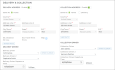
Hover to view the full-sized image.
- In the Delivery & Collection section of the appointment, toggle on the Delivery Address and/or Collection Address toggles, as needed.
- Fill in the address(es), as needed. (For delivery, you can select the Home check box to set the address to the customer's home address on the appointment, and for return, you can select either the Home or Delivery check box to set the return address.)
- (Optional.) Tap to view the estimated distance and travel time from your location to the customer's destination, as well view the route on a map (
 ).
). - For deliveries, select a main Delivery Driver and additional chase Delivery Driver 2, if applicable. For collections, select a main Collection Driver and additional chase Collection Driver 2.
- For deliveries, select the Delivery Driver Departure date and time. For returns, select the Collection Driver Departure date and time.
- Complete and save the appointment.
Customer Vehicle Transfers (CVTs): On appointments, enabling Delivery or Collection makes a Customer Automobile Only option available, if the customer wants service pickup and return of his or her automobile but doesn't need a loaner or rental vehicle. See "TSD's Delivery and Collection: Customer Vehicle Transfers (CVTs)" for more information about these types of records.
Note: For some locations, mapping the route may be required, based on your Require Map Route management setting; in this case, the route is mapped automatically when you enter the addresses. Note that mapping the route sets the driver departure dates / times to the Checkout / Return Date and Time, minus the travel time, by default.
A button is available to view scheduled trips for drivers on departure date (or today's date, if no date is selected), with the option to change the date to check availability for a different day.
Note: Delivery and collection departure dates / times are set, by default, to the Checkout Date / Time and expected Return Date / Time, respectively. If the route is mapped (manually via or automatically, if applicable), they reflect the Checkout / Return Date/Time subtracted by the estimated travel time.
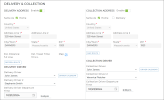
Hover to view the full-sized image.
What happens next?
- If you use Auto Texting and Emails for appointment notifications, an email and/or text confirmation is sent to the customer. If you also use Expedited Appointments, that email / text also includes a link to access the appointment form and submit information in advance.
- In TSD DEALER, the booked appointment may have a Pending Trip Details status tag if information is required before the trip can begin (e.g., an assigned unit).
Step 2. Open the agreement or pre-deliver an incomplete agreement ahead of time.
You can either open a Delivery and Collection agreement with a signature and all the latest unit and checkout information, or pre-deliver the agreement to the customer and have the driver obtain a signature and this information, then open it when delivery is complete.
- Pull up the appointment record and click . Or, open the agreement from scratch or from the customer's record.
- Verify the delivery and collection information and update it, as needed:
- In the Delivery & Collection section of the appointment, toggle on the Delivery Address and/or Collection Address toggles.
- Fill in the address(es), as needed. (For delivery, you can select the Home check box to set the address to the customer's home address on the appointment, and for return, you can select either the Home or Delivery check box to set the return address.)
- (Optional.) Tap to view the estimated distance and travel time from your location to the customer's destination, as well view the route on a map (
 ).
). - For deliveries, select a main Delivery Driver and additional chase Delivery Driver 2, if applicable. For collections, select a main Collection Driver and additional chase Collection Driver 2.
- For deliveries, select the Delivery Driver Departure date and time. For returns, select the Collection Driver Departure date and time.
- Charge for the delivery and/or collection, if applicable. If you’ve set up fees for deliveries and collections, the fee is automatically applied to the agreement. If you've set up any other fees within the Fees Setup setting that may apply to delivery and collection, you can manually add them.
- Make sure the customer's automobile is selected on the agreement.
- Open the agreement now with a signature and all the latest information, or pre-deliver the agreement in advance (and open it when delivered):
- Open the agreement: Collect a printed, electronic, or contactless signature to complete your normal open agreement process.
- Pre-deliver the agreement: Click . The agreement's status is set to Incomplete and will only be updated to Open after the Fuel, Miles, and Checkout Date / Time is updated. Note that this information will be blank on the unsigned printed agreement form.
- Complete the rest of the agreement and tap .
Customer Vehicle Transfers (CVTs): On appointments, enabling Delivery or Collection makes a Customer Automobile Only option available, if the customer wants service pickup and return of his or her automobile but doesn't need a loaner or rental vehicle. See "TSD's Delivery and Collection: Customer Vehicle Transfers (CVTs)" for more information about these types of records.
Note: For some locations, mapping the route may be required, based on your Require Map Route management setting; in this case, the route is mapped automatically when you enter the addresses. Note that mapping the route sets the driver departure dates / times to the Checkout / Return Date and Time, minus the travel time, by default.
A button is available to view scheduled trips for drivers on departure date (or today's date, if no date is selected), with the option to change the date to check availability for a different day.
Note: Delivery and collection departure dates / times are set, by default, to the Checkout Date / Time and expected Return Date / Time, respectively. If the route is mapped (manually via or automatically, if applicable), they reflect the Checkout / Return Date/Time subtracted by the estimated travel time.
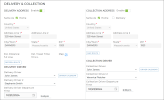
Hover to view the full-sized image.
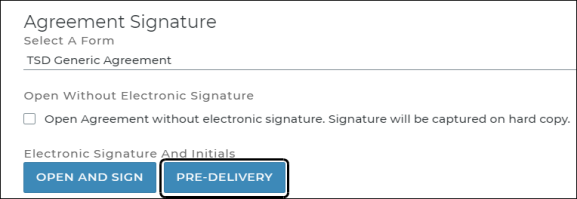
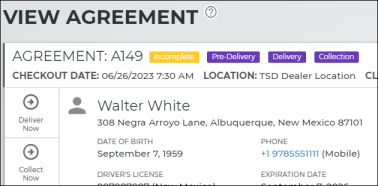
What happens next?
- If you use Auto Texting and Emails for agreement notifications, an email and/or text confirmation is sent to the customer.
- If you opened the agreement, in TSD DEALER, the Open agreement has Delivery tag, if marked for delivery. (This tag will be removed once the trip starts.) (If marked for collection only, it has a Collection tag that will be removed once the collection trip starts.)
- If you pre-delivered the agreement, in TSD DEALER, the Incomplete agreement has a Pre-Delivery tag. This tag will be removed when the agreement is opened. See "How to continue (open) a Pre-Delivery agreement".
If you pre-delivered the agreement ahead of time instead of completing the open agreement process, then you must continue to open the Incomplete agreement by entering the required fuel, mileage, checkout date / time, and inspection information.
- View the agreement in TSD DEALER.
- Click Continue.
- On the Finish Open dialog, update the required information and perform an inspection.
- Click .
- Once the agreement information is saved, the status will be updated from Incomplete to Open, the Pre-Delivery (web) status tag will be removed from the agreement, and the Driver En-Route status will be removed.
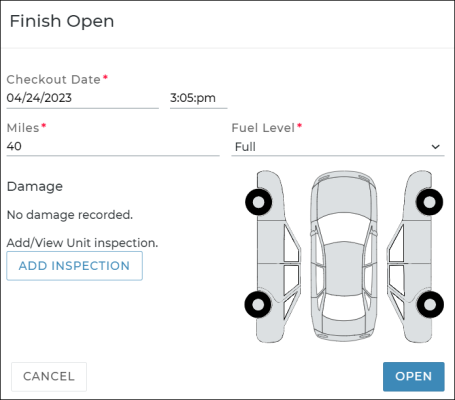
Step 3. Deliver the unit to the customer
This option is only available on agreements with the Delivery Address toggle selected.
When it's time to deliver the unit to the customer's destination, you can arrange your driver to start that trip and notify the customer that their driver is on the way.
- View the agreement.
- Click Deliver Now.
- An email and/or text notification is sent to the customer, depending on whether they've opted to receive texts, emails, or both: "Hello [Customer Name], your driver [Delivery Driver Name] is on the way".
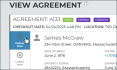
Hover to view the full-sized image.
Step 4. (Collections) Collect the unit from the customer.
This option is only available on agreements with the Collection Address toggle selected.
When it's time to collect the unit from the customer, you can arrange your driver to start that trip and notify the customer that their driver is on the way.
- View the agreement.
- Click Collect Now.
- An email and/or text notification is sent to the customer, depending on whether they've opted to receive texts, emails, or both: "Hello [Customer Name], your driver [Collection Driver Name] is on the way".
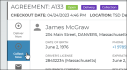
Hover to view the full-sized image.
Step 5. Close the Agreement
When the delivery and collection is complete and the unit is returned, it’s time to close the agreement using your normal process. See "Close an agreement" for more information.
Related Features
The following features are available throughout the delivery and collection process.
Customer Vehicle Transfers (CVTs)
For situations in which a customer wants service pickup and return of his or her automobile but doesn't need a loaner or rental vehicle, you can create a Customer Vehicle Transfer (CVT) appointment or agreement. See "TSD's Delivery and Collection: Customer Vehicle Transfers (CVTs)" for more information.
Driver Tracking & Route Monitoring
Note: TSD must turn on the Driver GPS Tracking component to use the map portion of this feature. Contact your TSD Sales Representative at sales@tsdweb.com for more information.
Being able to view as much information as possible about the driver's route, including estimated travel distance and estimated arrival time, gives both you and your customers better visibility into the location and status of drivers and can help you organize deliveries and collections for the day.
vSet a Delivery and Collection Radius to limit the distance at which you are offering delivery and collection. It doesn't prevent you from delivering or collecting, but the application displays an informative message if the destination is outside of your radius.
When you view an agreement, the Est. Distance in miles from the location to the customer's destination is displayed, as well as the Est. Travel Time to get there.
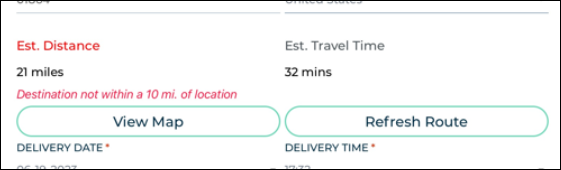
Note: TSD must turn on the Driver GPS Tracking component to use this feature, and the driver must be using the mobile app (and have it open on the device, even if in the background). Contact your TSD Sales Representative at sales@tsdweb.com for more information.
As long as the driver has the mobile app open on his or her device, both you and your customers can track the driver's route on a map for the duration of the trip for complete visibility into driver's location and status. (Once a driver has completed the trip by indicating arrival back at the dealership (via the Arrived at Dealership toggle on the trip checklist), the URL to the map is no longer accessible; accessing it displays the following message: "Your Driver has Arrived.)
The map defaults to Satellite view, allows you to zoom in and out, and re-sizes to adapt to your device.
- For customers: A URL to the map is provided in the text or email sent to the customer as part of the Deliver Now or Collect Now notification (e.g., "Track the status of your delivery at [URL]" or "Track the status of your collection at [URL]"). This map is available until the driver indicates arrival at the customer's destination.
- For your location (on the mobile app): When you view an agreement, a View Map button is available to view the driver's route on a map, and a Refresh Route button is available to refresh the information based on the entered address. This map is available until the driver indicates arrival at the customer's destination.
- For your location (on the web): Use the Delivery and Collection Hub on the Home page to search for deliveries and collections that have a Driver Enoute substatus, and from your results, click the Driver Enroute status to bring up the map. This map is available until the driver indicates arrival at the customer's destination.
![]()
Hover to view the full-sized image.
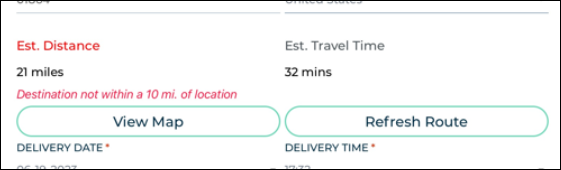
![]()
Customer Automobile Inspections
This feature is only available for locations with the Enable Customer Automobile Inspections setting turned on within Delivery and Collection setup.
Customer automobile inspections allow you and the customer to address any concerns or issues about the condition of the customer's vehicle while it is in the possession of the dealership, therefore promoting customer satisfaction and ensure a transparent experience for both parties.
Customer automobile inspections can be performed during the delivery or collection by the driver using the mobile app trip checklist (with Record360 integration), or on the web application on the appointment or agreement.
Delivery and Collection unit and customer inspections on the mobile app use Record360 integration, which lets you upload photos, videos, and notes to Record360. See "Record360 Integration" for more information.
Note: If your location doesn't have Record360 integration, a message is displayed: "Record 360 is required to create a Customer Automobile Inspection."
- On the mobile trip checklist during the delivery or collection, tap the Customer Unit Walkaround toggle to open the Record360 app.
- Enter the VIN of the automobile and continue to capture photos and videos of the customer's vehicle. When completed, you are returned to the app where a message is displayed if the transaction uploaded successfully.
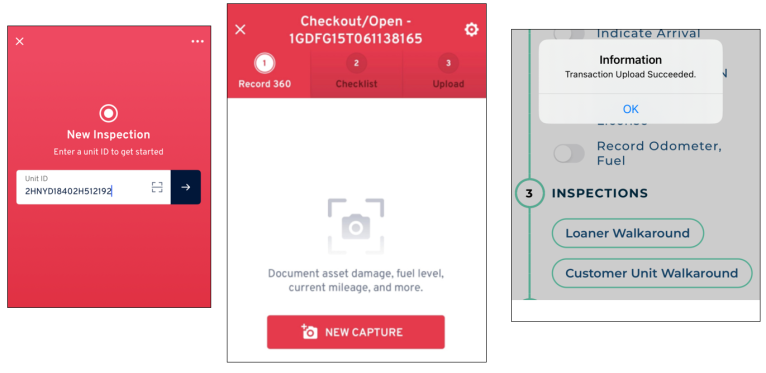
- In the Add Customer Automobile section of the appointment or agreement, add or select a customer automobile to be serviced.
- Click to display the vehicle diagram and existing damage, if present.
- Select a location of damage on the diagram, or click .
- Select or confirm the area of damage (Zone) and select a Damage Type.
- Indicate whether the severity of the damage (general or chargeable).
- Click . Verify the information and click .
You can access inspection history (photos, videos, and notes) from Record360 for a customer automobile from the customer record.
- Search for and view the customer record from the Search or Customer tabs.
- In the Customer Automobile section, click next to the customer automobile.
- Update the Start Date and End Date range for which you want to view inspection history, if different from the default (past 7 days), and click .
- Click to expand an inspection record entered on a given date and time to view details, and click to view a summary of history as a PDF.
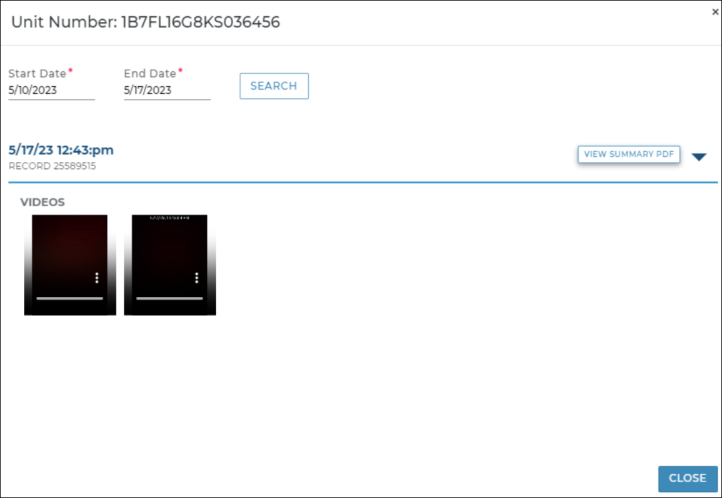
Viewing Today's Deliveries & Collections
- On the web: Access the Delivery and Collection Hub Operations Dashboard on the Home page to view and manage deliveries and collections of all statuses.
- On the mobile app: Just tap the Deliveries and Collections count on your 'Home' screen dashboard to view agreements with a Delivery Date (for deliveries) or Collection Date (for collections) of today. You can also tap Delivery & Collect from the sidebar menu to view today's deliveries and collections.
Delivery and Collection Phases
Delivery and Collection-related statuses and tags help you track and search for appointments and agreements.
Reporting
Run the Delivery and Collection system report to view key information about your location's Delivery and Collection agreements, or build your own custom report from scratch using the Report Builder, and include the Delivery and Collection-related columns that fit your needs.
© 2025 TSD Rental, LLC

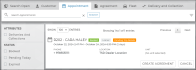
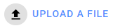 to select one.
to select one.